PCs differ from laptops in some features. But the answer to this question: how to take a screenshot on a Dell laptop or PC is the same. The same method is usable on both laptops and PCs. So, if you are trying to figure the question: how to screenshot on dell windows 10, your fate brought you to the right place.
What is a Screenshot?
A screenshot is a print or capture of your running program or current interface on your PC or laptop. This print of screen is savable, editable, and shareable. The screenshot added a lot of ease to our routine tasks.
If you work on the computer for many hours, you can face several issues or errors. So, a screenshot helps you show your problem or real-time error to someone at a distant place via sharing through the internet. Screenshots are a source of tackling a lot of issues.
So, a computer user must know how to screenshot on a Dell laptop? This how-to-do guide will surely help you to get complete guidance.
HOW DO I SCREENSHOT ON DELL LAPTOP?
It’s a snap to take a screenshot. You don’t need to bother over it anymore. Moreover, taking a screenshot on a Dell laptop or PC is not rocket science. A lot of methods are useable for taking a screenshot on a Dell laptop or PC. However, the most useable and recommendable of a boatload of tricks is to use the built-in system of laptops or PCs for taking a screen print.
Using the built-in system for screenshot
As we know, that both laptops and PCs run Windows as their programming and operating system. So, the built-in system of taking a screen print is the same in both. Print Screen Button helps to take a screenshot without using any other software or tool.
It appears on the upper right corner of your keyboard as PrntScr. The screen you want to capture or print must be running on your desktop. Just press the print screen button present between the insert and delete keys and the Alt key simultaneously.
Pressing the PrntScr button will copy the print of your launched program on the clipboard. All you need is to long-press the Alt and PrntScr button simultaneously and then release them.
How to print a screen on a Dell laptop using PrntScr?
It is a cinch to take the screenshot on the laptop. Most of the laptops use a Ctrl key along with a PrntScr button. The copied image on the clipboard is shareable and editable.
After taking the print, go to the program of Paint. Open a new image and click the tab of paste. It will paste the shot of your running screen on Paint.
You can even use the Ctrl + V key to paste the screen print. Now, you can save it in the form of jpg, png, etc. Similarly, you can also save your screenshot on a Microsoft word document.
This way will help you to share your image with anyone. The use of the PrntScr button is available on all versions of Windows.
1. Use of snipping tool
Snipping tool is free software available in Window 7, Window 8.1, and also on Window 10. The snipping tool adds easiness to working on the computer and helps you take a shot of the current screen timely. Just select the start button located at the bottom left of your screen. And search for the snipping tool in the menu.
Open the snipping tool. A drop-down menu will open. Click on the new button, and you will take a screenshot this way.
2. Using the extensions on chrome or Firefox
If you want to print an entire page on the computer screen, you must opt for this. For this, you have the premium option of adding extensions to your safe chrome browser. It is also one of the convenient ways.
3. Using third-party software.
Instead of snipping tool and Print screen button, a plethora of free software is available across the web to capture, edit and share your screen. The two premium quality software that offers free of cost services and is highly recommendable include Jing and Lightshot.
This software enables you to capture in time with full ease. However, a lot of other software is also useable that offers paid services.
Hopefully, this Complete guide will help you know about How to screenshot on a Dell PC or how to print a screen on a Dell laptop.





Leave a Reply
You must be logged in to post a comment.